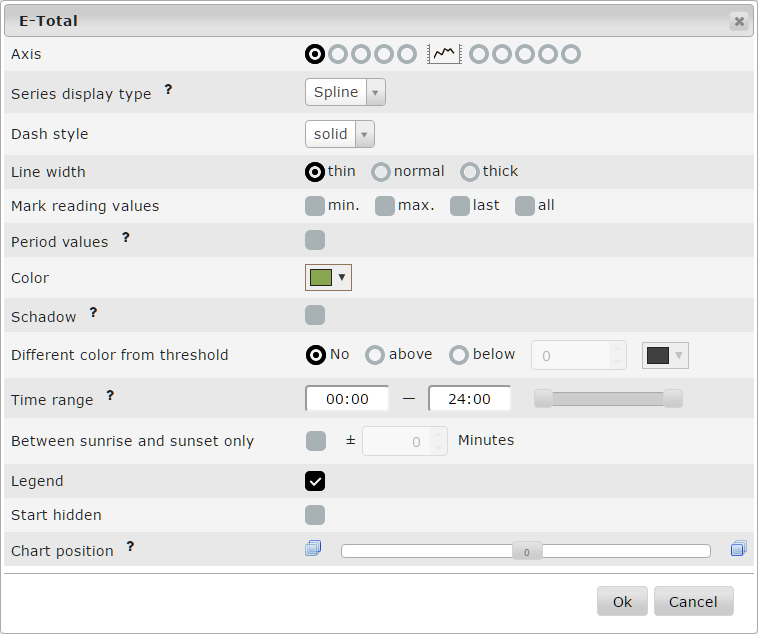Difference between revisions of "Category:Charts"
From PhotoVoltaic Logger new generation
m |
m (→Axis) |
||
| (17 intermediate revisions by the same user not shown) | |||
| Line 1: | Line 1: | ||
| + | {{TOCright}} | ||
| + | You can customize your charts and channels in several ways for your needs. | ||
| + | |||
[[File:ChartDialog.png]] | [[File:ChartDialog.png]] | ||
| − | + | == Axis == | |
| − | By default 5 axis on each side of the chart are available. If you need mode, just take a look into <tt>frontend/View/Index/dialog.chart.tpl</tt> :-) | + | By default 5 axis on each side of the chart are available. If you need mode, just take a look into <tt>frontend/View/Index/dialog.chart.tpl</tt> :-) and [[Customization|learn how to customize your installation]]. |
The axis unit label is detected from the '''1<sup>st</sup> channel''' assign to this axis, so take care to attach channels of the '''same unit''' to the '''same axis'''. | The axis unit label is detected from the '''1<sup>st</sup> channel''' assign to this axis, so take care to attach channels of the '''same unit''' to the '''same axis'''. | ||
| − | + | == Series display type == | |
* Line | * Line | ||
| Line 16: | Line 19: | ||
* Scatter | * Scatter | ||
| − | + | == Dash style == | |
Use these styles for visual alignment of channels. | Use these styles for visual alignment of channels. | ||
| − | + | == Line width == | |
Use these different 3 line width for highlighting channels. | Use these different 3 line width for highlighting channels. | ||
| − | + | == Mark reading values == | |
You can mark several values with a value label. "All" is only useful for bar charts | You can mark several values with a value label. "All" is only useful for bar charts | ||
| − | === Presentation | + | == Period values == |
| + | |||
| + | Shows for meter channels the data per selected aggregation period and not the total over time, see the [[Bar chart example]] for details. | ||
| + | |||
| + | == Presentation == | ||
| − | For meter channels you can show the values according to the consolidation period, see [[Bar chart example]] for details. | + | For meter channels you can show the values according to the consolidation period, see the [[Bar chart example]] for details. |
| − | + | == Color == | |
Some collors are pre-defined, you can choose from the whole color range. | Some collors are pre-defined, you can choose from the whole color range. | ||
| − | === Color for values below threshold === | + | == Shadow == |
| + | |||
| + | Draw a white shadow behind the line to make the line better visible. | ||
| + | |||
| + | == Color for values below/above threshold == | ||
| + | |||
| + | To make e.g. negative values more visible, you can show them in a different color. ([[Quick_start#Chart|example]]) | ||
| + | |||
| + | == Time range == | ||
| + | |||
| + | Sometimes, when you show channels only filled during daylight times and 24hr channels together, you are interested only in a part of the whole data. In this case you can specify for the 24hr channel a time range to display, see the [[limited time range example]]. | ||
| + | |||
| + | == Between sunrise and sunset only == | ||
| + | |||
| + | Show the data only during sunlight times, helpful to concetrate on the important values and skip for example nighly temperature values. | ||
| + | |||
| + | Similar like the time range setting, but with dynamic move over the year. | ||
| + | |||
| + | == Legend == | ||
| + | |||
| + | You can hide channels from legend, e.g. for the sunrise/sunset marker channel. ([[Hidden legend example|example]]) | ||
| + | |||
| + | == Start hidden == | ||
| + | |||
| + | Use the channel in the cahrt but hide in initial draw. | ||
| − | + | == Chart position == | |
| − | + | The channels are displayed in the chart by default in the same order as in the channels overview list. Here you can move them more to back/front. | |
Latest revision as of 21:33, 1 April 2016
You can customize your charts and channels in several ways for your needs.
Axis
By default 5 axis on each side of the chart are available. If you need mode, just take a look into frontend/View/Index/dialog.chart.tpl :-) and learn how to customize your installation.
The axis unit label is detected from the 1st channel assign to this axis, so take care to attach channels of the same unit to the same axis.
Series display type
- Line
- Spline
- Spline with min./max. range
- Spline with area
- Bar
- Scatter
Dash style
Use these styles for visual alignment of channels.
Line width
Use these different 3 line width for highlighting channels.
Mark reading values
You can mark several values with a value label. "All" is only useful for bar charts
Period values
Shows for meter channels the data per selected aggregation period and not the total over time, see the Bar chart example for details.
Presentation
For meter channels you can show the values according to the consolidation period, see the Bar chart example for details.
Color
Some collors are pre-defined, you can choose from the whole color range.
Shadow
Draw a white shadow behind the line to make the line better visible.
Color for values below/above threshold
To make e.g. negative values more visible, you can show them in a different color. (example)
Time range
Sometimes, when you show channels only filled during daylight times and 24hr channels together, you are interested only in a part of the whole data. In this case you can specify for the 24hr channel a time range to display, see the limited time range example.
Between sunrise and sunset only
Show the data only during sunlight times, helpful to concetrate on the important values and skip for example nighly temperature values.
Similar like the time range setting, but with dynamic move over the year.
Legend
You can hide channels from legend, e.g. for the sunrise/sunset marker channel. (example)
Use the channel in the cahrt but hide in initial draw.
Chart position
The channels are displayed in the chart by default in the same order as in the channels overview list. Here you can move them more to back/front.
Pages in category "Charts"
The following 9 pages are in this category, out of 9 total.