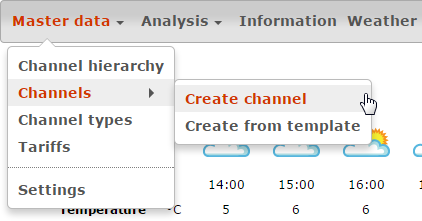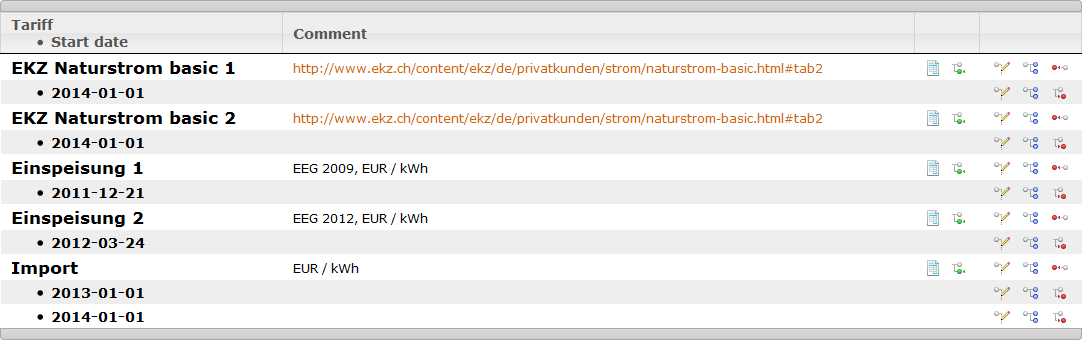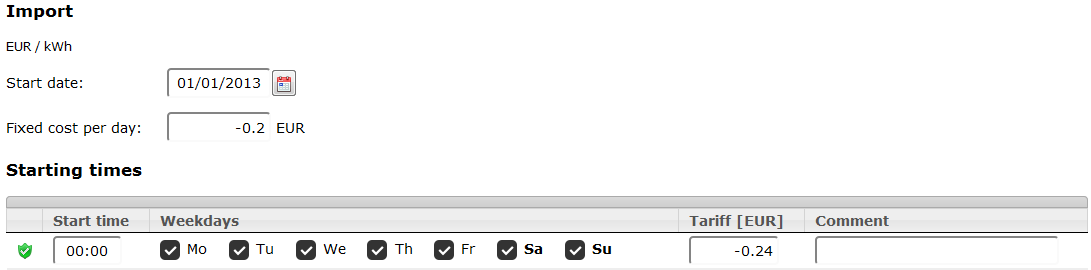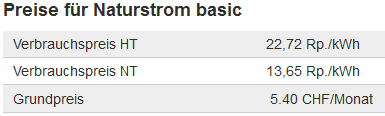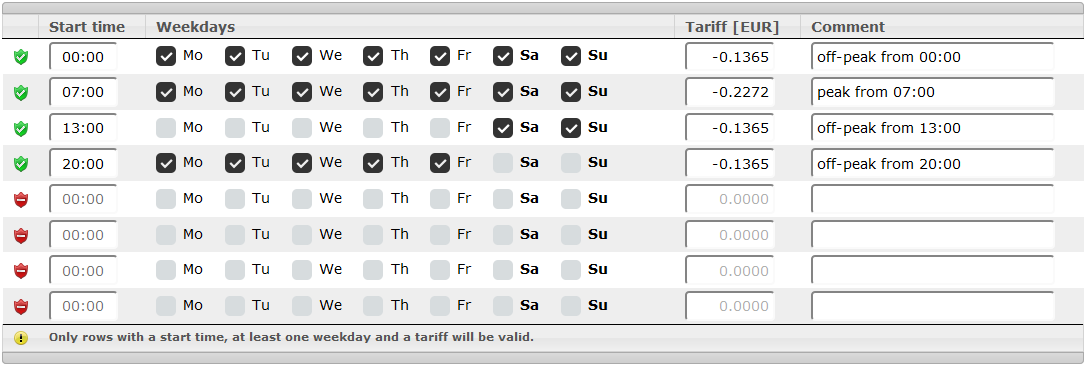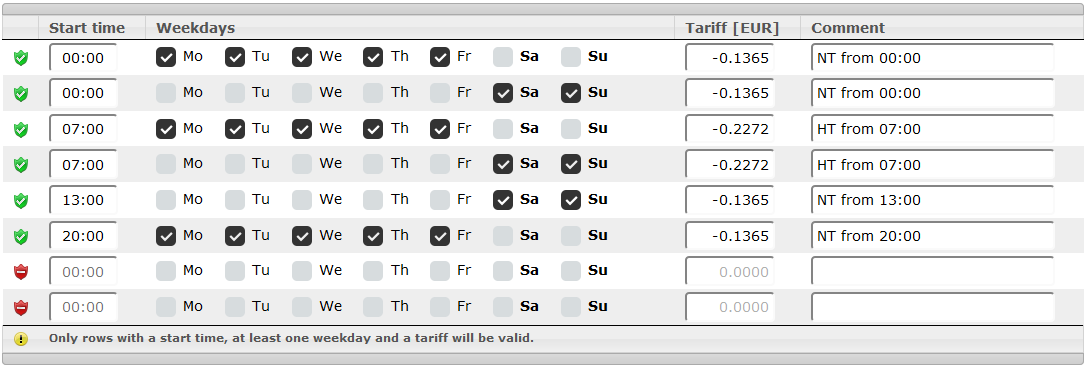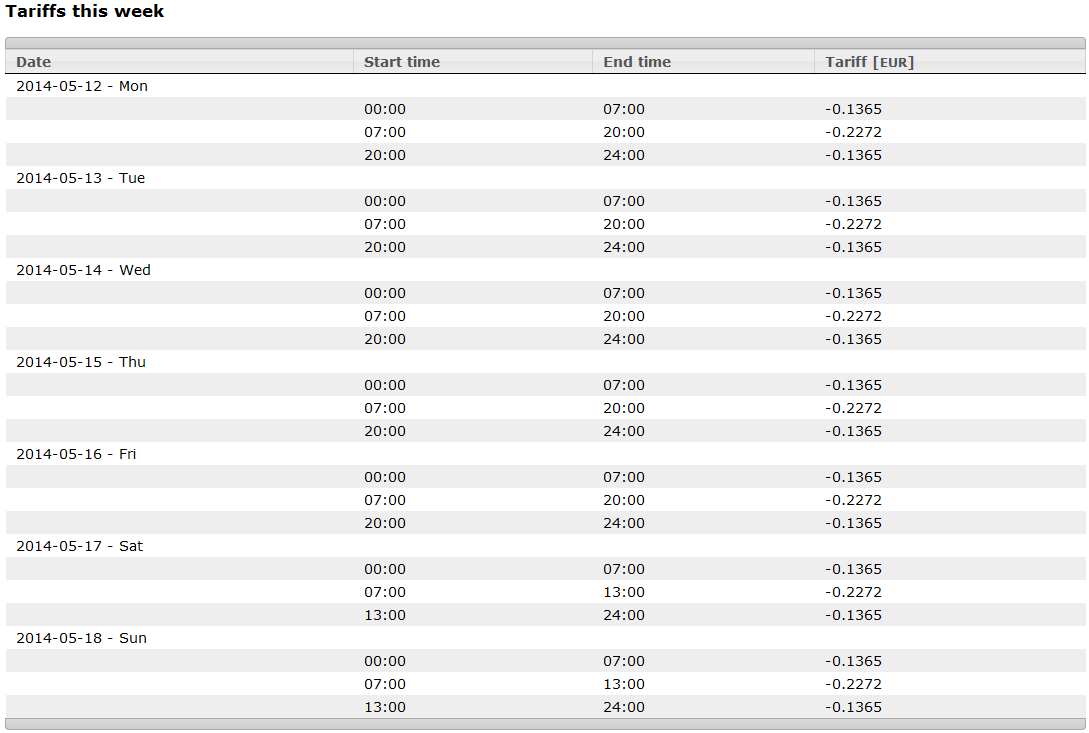Difference between revisions of "Tariff module"
From PhotoVoltaic Logger new generation
m (→Overview) |
m (→Details) |
||
| Line 82: | Line 82: | ||
A click on the shield icons will empty the whole row. | A click on the shield icons will empty the whole row. | ||
| − | == Details == | + | == Details and check == |
To check your settings, you can open the details view. It will simulate the costs for this week. | To check your settings, you can open the details view. It will simulate the costs for this week. | ||
Revision as of 12:32, 13 May 2014
Menu
If you hover the Channels menu item, you'll get the other channel related functions.
Definition
Tariffs are costs/earnings depending on weekdays and/or day times.
If you assign a tariff to a channel, it will overwrite the cost attribute.
If you don't need tariff, e.g. for constant compensations for electricity fed into the grid, you should use the cost attribute!
Overview
A tariff is defined by time slices from a start date and is endless valid.
If a cost changes e.g. for next year, create a new time slice with the new starting date.
You will see all your tariffs and the starting dates:
Functions
- Possible functions on a tariff header line
- Show overview of tariff
- Create new time slice
- Edit master data
- Clone tariff, this will also clone the time slices
- Delete tariff, this will also remove any reference in channels
- Possible functions on a time slice line
- Edit time slice
- Clone time slice
- Delete time slice
Master data
A tariff is described by a unique name and an optional description.
Time slice
A time slice for a tariff is defined by
- Starting date
- Fix cost per day, e.g. a basic fee for imports (optional)
- Time depended data
- Starting time
- Weekday
- Cost
Simple
Simple example is a fix import rate, only changes each year, so the cost is the same for each weekday and any time.
Advanced
Here we have a tariff with peak and off-peak tariff times.
http://www.ekz.ch/content/ekz/de/privatkunden/strom/naturstrom-basic.html#tab2
You are free to maintain this in 2 ways, the result will be the same.
Consolidated
Detailed
A click on the shield icons will empty the whole row.
Details and check
To check your settings, you can open the details view. It will simulate the costs for this week.