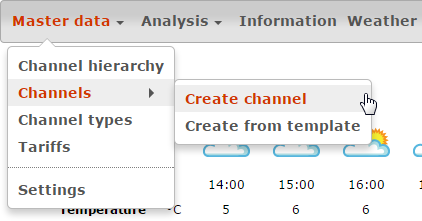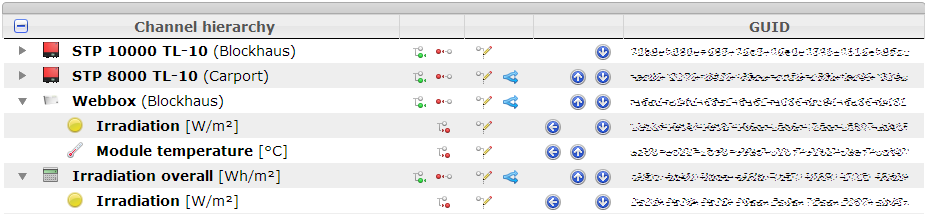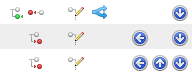Difference between revisions of "Overview module"
From PhotoVoltaic Logger new generation
m |
m |
||
| (2 intermediate revisions by the same user not shown) | |||
| Line 1: | Line 1: | ||
| + | {{TOCright}} | ||
| + | == Menu == | ||
| + | |||
| + | [[File:ChannelMenu.png]] | ||
| + | |||
| + | If you hover the Channels menu item, you'll get the other channel related functions. | ||
| + | |||
| + | == Overview == | ||
| + | |||
[[File:OverviewTree.png]] | [[File:OverviewTree.png]] | ||
| Line 7: | Line 16: | ||
The GUIDs are only visible here because they depends on the channel position. | The GUIDs are only visible here because they depends on the channel position. | ||
| − | You could use a grouping channel multiple times in hierarchy with different child channels. So this channel will get different GUIDs in hierarchy. This is necessary for readout, | + | You could use a grouping channel multiple times in hierarchy with different child channels. So this channel will get different GUIDs in hierarchy. This is necessary for readout, each channel must find its correct childs. |
== Modify == | == Modify == | ||
Latest revision as of 12:27, 13 May 2014
Contents
Menu
If you hover the Channels menu item, you'll get the other channel related functions.
Overview
- The channels organized in a tree, which is collapsible
- A click on the [-] icon in the header line will expand/collapse all root nodes
- If you click on the GUID, it will be selected for easy copy into clipboard
The GUIDs are only visible here because they depends on the channel position.
You could use a grouping channel multiple times in hierarchy with different child channels. So this channel will get different GUIDs in hierarchy. This is necessary for readout, each channel must find its correct childs.
Modify
- Add child channel(s) with the green icon
- Remove channel (with child channels if exists) with the red icon
- Edit channel with the pencil icon
- Create an alias channel with the blue arrows icon. If an alias still exists, this icon will not be shown.
(This is only available for channels, which can have childs.) - Move channel 1 level up or any positions up/down on the same level with the blue icons
Drag'n'Drop
- Add channel(s) with the green icon, they will be added at the end on top level
- Select a channel for Drag'n'Drop and drag it onto
- a parent channel for child definition or on
- a channel without childs to put it on the same level direct below drop target